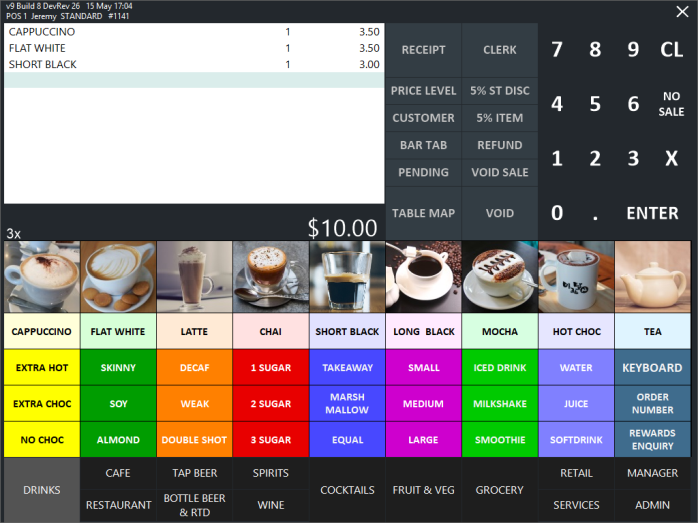
To use the Generic Room Interface, add items to a sale:
Press the ENTER button to go to the TENDER screen.
From the TENDER screen, select the PMS CHARGE tender that was configured in the Configuring Generic Room Interface page.
A Post Transaction To PMS window will be displayed.
Enter the Guest's Room Number and press "Proceed", or scan the Guest's Scan Code/Wrist Band.
If entering the Guest's Room Number, a list of guests staying in the entered room number will be displayed and the guest's name will need to be selected.
After selecting the guest's name, a confirmation prompt will be displayed to confirm the posting of the transaction to the selected guest.
If the Guest's Scan Code/Wrist Band is scanned, the manual selection of the guest's name will be skipped, and a confirmation prompt will be displayed as shown above.
The Charge will be written to the CHARGES.DAT file in the Network Path, as configured in the Configuring Generic Room Interface page.
When tendering with the Tender Type linked to the Generic Room Interface, one or more lines with a Transaction Type of CHARGE will be posted to the CHARGES.DAT (one line for each Department).
The below example shows an entry that was written to the CHARGES.DAT when items were purchased from a single COFFEE Department:
CHARGE,100,Joe Blow,COFFEE,,3,10.00,1,15/05/25 17:13:07,0,0.00,0.91,1142-1
When tendering with a Tender Type not linked to the Generic Room Interface (e.g. CASH), one or more lines with a Transaction Type of CHARGE will be posted to the CHARGES.DAT (one for each Department).
A single line for the PAY Transaction Type will also be written to the CHARGES.DAT.
The below example shows an entry that was written to the CHARGES.DAT when items were purchased from a single COFFEE Department and paid for using CASH Tender:
CHARGE,0,CASH SALE,COFFEE,,3,10.00,1,16/05/25 10:21:03,0,0.00,0.91,1143-1
PAY,0,CASH SALE,CASH,,1,10.00,1,16/05/25 10:21:03,1,0,0,1143-1